Datazapp provides labels indicating the deliver-ability / existence of inputted Email addresses, labeling each Email as Verified (deliverable), Failed (hard-bounce), or Accept-All.
You'll need a spreadsheet or txt file.
This can be a .csv, Excel file, or text (.xlsx or .xls or .txt)
Ensure your list has 1 column containing Email addresses.
Please limit 1 email address per cell in your email column. Multiple emails per cell won’t be accepted.
| Column 1 | Email Address | Column 3 | Column 4 | |
|---|---|---|---|---|
| 1 | . . . | [email protected] | . . . | . . . |
| 2 | . . . | [email protected] | . . . | . . . |
| 3 | . . . | [email protected] | . . . | . . . |
| 4 | . . . | [email protected] | . . . | . . . |
| 5 | . . . | [email protected] | . . . | . . . |
| 6 | . . . | [email protected] | . . . | . . . |
| 7 | . . . | [email protected] | . . . | . . . |
| 8 | . . . | [email protected] | . . . | . . . |
| 9 | . . . | [email protected] | . . . | . . . |
| 10 | . . . | [email protected] | . . . | . . . |
| 11 | . . . | [email protected] | . . . | . . . |
| 12 | . . . | [email protected] | . . . | . . . |
| 13 | . . . | [email protected] | . . . | . . . |
| 14 | . . . | [email protected] | . . . | . . . |
| 15 | . . . | [email protected] | . . . | . . . |
Upload your file through the "Phone Scrub" module in your Datazapp account.
Match-up ("map") the email column to the "Email" values using the dropdown menu's below.
Give it a try!
Set the dropdown values below to the corresponding data columns:
| Column 1 | Email Address | Column 3 | Column 4 | |
|---|---|---|---|---|
| 1 | . . . | [email protected] | . . . | . . . |
| 2 | . . . | [email protected] | . . . | . . . |
| 3 | . . . | [email protected] | . . . | . . . |
| 4 | . . . | [email protected] | . . . | . . . |
| 5 | . . . | [email protected] | . . . | . . . |
| 6 | . . . | [email protected] | . . . | . . . |
| 7 | . . . | [email protected] | . . . | . . . |
Most files only take a few minutes to process.
Login and visit the My Activity page to view check the order status & cost.
Your file export will have a "Status" column with verification labels for each input Email. Other columns from your list will remain intact.
| Column 1 | Column 3 | Column 4 | Email_Status | ||
|---|---|---|---|---|---|
| 1 | . . . | [email protected] | . . . | . . . | Verified |
| 2 | . . . | [email protected] | . . . | . . . | Failed |
| 3 | . . . | [email protected] | . . . | . . . | Verified |
| 4 | . . . | [email protected] | . . . | . . . | Verified |
| 5 | . . . | [email protected] | . . . | . . . | Failed |
| 6 | . . . | [email protected] | . . . | . . . | Failed |
| 7 | . . . | [email protected] | . . . | . . . | Verified |
| 8 | . . . | [email protected] | . . . | . . . | Verified |
| 9 | . . . | [email protected] | . . . | . . . | Unknown |
| 10 | . . . | [email protected] | . . . | . . . | Accept-All |
| 11 | . . . | [email protected] | . . . | . . . | Verified |
| 12 | . . . | [email protected] | . . . | . . . | Verified |
| 13 | . . . | [email protected] | . . . | . . . | Failed |
| 14 | . . . | [email protected] | . . . | . . . | Verified |
| 15 | . . . | [email protected] | . . . | . . . | Failed |
Use the key below to interpret the labels for phone type & DoNotCall status.
You'll get discounted data rates by pre-payment or by order size.
Deposits of $1,000 or more lock-in lower rates
| Pricing Plan | Per Input Email | API Access |
|---|---|---|
| Pay as you Go | $0.005 | No |
| $1,000 Pre-Pay | $0.004 | Yes |
| $2,000 Pre-Pay | $0.003 | Yes |
Large orders also qualify for volume discounts
| Input Emails | Per Input Email | Estimated Cost |
|---|---|---|
| 200,000 or less | $0.005 | $1,000 or less |
| 250,000 + | $0.004 | $1,000 + |
| 650,000 + | $0.003 | $2,000 + |
| 5 Million + | $0.002 | $10,000 + |
| 10 Million + | $0.0015 | $20,000 + |



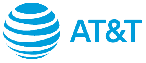
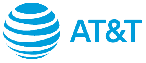
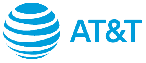


















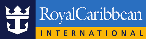
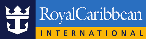
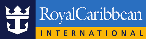



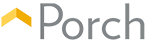
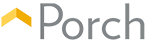
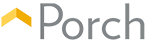
Copyright © 2025 Datazapp / All rights reserved.
